How you can enjoy IPTV?
It’s really simple and a few easy step to set IPTV service with your device or app. If you are new, there is many websites and also YouTube video can teach you in 5 minutes, you can watch this Youtube video, also our support team will help you step by step after you get a subscribtion, don’t worry.
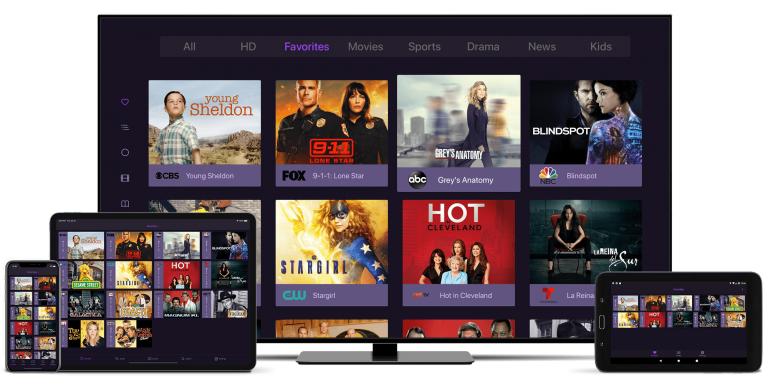
How to use on Smart TVs?
- GSE Smart iptv Player
- 1- Download the GSE Smart iptv application, which is one of the methods to watch our broadcasts on Android mobile phones.
- 2- Open the app and login to Remote Playlists from the top left menu.
- 3- Touch the plus (+) button.
- 4- Enter M3U add URL.
- 5- Write iptvpacket in the Playlist name section.
- 6- Copy and paste the m3u_plus link we sent you to the playlist link section.
- 7- After writing the information, click ADD and save.
- 8- Click on the part you saved named iptvpaketi. Since you set up with m3u_plus link, your list will appear in a categorical order. If you enter the category you want to watch and click on the channel, the broadcast will open. We wish you a good time.
How to add IPTV channel list to VLC Media Player
- 1. Download VLC Media Player according to your computer’s OS. (Windows, Linux or MAC OS), Simply click here and download it from it’s official website for free.
- 2. Open VLC Media Player and click on “Media”.
- 3. Click on the “Open network stream” or simply press ctrl+N
- 4. Enter IPTV M3U URL and press “enter” or click “Play”.
- 5. By pressing ctrl+l you can see play list and search among list.
How to use on Smart TVs?
- 1- Run the Smart iptv program on your Smart iptv TV, enter the MAC Address you see on the screen in the column that says “MAC” at https://siptv.eu/mylist/, then paste the M3u Plus link that we sent you to the “URL” section. . Click the “I am not a robot” link from the bottom on the right. Press the Send button. On your TV, when you turn the program off and on, the broadcasts will be loaded.
- 2- SSiPTV
Get the code by clicking the Get Code button in the Settings / General tab of the SS IPTV application on your TV, login to https://ss-iptv.com/en/users/playlist from your computer or mobile device, enter the code in the “Enter Connection Code” section Add Device Press the button. Paste the m3u_plus category link you received from us to the link section in the External Playlist section, give it the name SANTRAL iPTV and save it. Click the Save button, click the Disconnect button. When you close and open the program on the TV, you will see a button on the main screen that says “SANTRAL iPTV”. - 3- Setiptv
Install the set iptv program, log in to the TV MAC * section by logging into the address https://cms.manage-setiptv.com/set.app on your computer or smart phone, and pass the I am not a robot verification. Enter M3u_Plus link you received from us to M3u URL * section. Click the Send button above to complete the upload process. Close and open the program, the installation process will be completed. - 4- Netiptv
Install the net iptv program, enter the mac address specific to your device from your computer or smartphones, by logging into the address https://www.netiptv.eu/upload in the UPLOAD M3U / URL section. Skip the verification I’m not a Robot. Click the Add List button. Paste M3u_Plus link you received from PBX iptv to URL 1 section and click Add list green button. When you close and open the program, the installation process will be completed. - 5- Duplex iptv
When you run the program, enter the “Device id” and “Device Key” information in the required field by logging in to https://edit.duplexiptv.com/. Click the Manage Playlist button. Click on the Add Playlist button on the screen that appears, Playlist Name: Santral iptv Playlist Url (.M3U or .M3U8): M3u_Plus Link you received from us. After entering the information, click the I’m not a robot link and say Save. You can now see the Santral iptv broadcast on your TV.